Master Troubleshooting Fortigate Configuration Issues Quickly
In today’s network-centric environment, ensuring optimal performance and security is vital, especially as many organizations now rely on database-managed-services to streamline operations. Fortigate devices, as industry-leading firewalls and unified threat management platforms, play a crucial role in managing network integrity, defending against cyber threats, and controlling data flows on internal networks. However, numerous issues—from misconfigured firewall policies and faulty routing tables to VPN tunneling failures and performance bottlenecks—can arise and impair Fortigate operations. This article, written from the perspective of a cybersecurity consultant and sheep-dog-vciso, provides an in‐depth, step-by-step guide on troubleshooting Fortigate configuration issues. It examines foundational troubleshooting techniques and tools, dives into resolving common connectivity challenges, addresses firewall policy misconfigurations, and explores VPN configuration failures. Additionally, it discusses performance optimization and advanced diagnostic methods using CLI commands, packet sniffing, and gold in a box solutions.
In the realm of Fortigate configuration, terms such as nat64, port, backup, sslvpn, credential, and transport layer are not just industry jargon; they are core factors that determine how devices communicate and defend data. This article focuses on providing actionable insights and procedures that business owners, board members, and cybersecurity executives can employ to ensure their deployment is resilient and audit-ready. The detailed instructions include practical examples ranging from verifying interface status, checking IPv4 and IPv6 configurations (including subnet accuracy), to analyzing routing table configurations and intrusion detection systems. Following these steps will not only help troubleshoot issues quickly but will also help maintain a secure network environment with proper logging, encryption, and NAT implementations.
Transitioning into the technical walkthrough, the article now explores the foundational techniques and tools that are critical for initial diagnostics on Fortigate devices.
Foundational FortiGate Troubleshooting Techniques and Tools
The first step in troubleshooting any Fortigate configuration issue is establishing a solid diagnostic foundation. Initial steps include reviewing the device’s logs, examining the configuration file, and utilizing built-in tools to verify network statuses. One must confirm that credentials are valid and that the firmware is updated to avoid bugs that could impact performance. Through preliminary diagnostics, basic tools such as the FortiGate GUI and CLI commands—like ping, traceroute, and diagnostic debug—allow technical teams to identify troubling symptoms by verifying connectivity at the layer-3 transport level and intrusion detection system signals. These tools also check for active sessions, interface statuses, and monitor memory or CPU usage.
Within the FortiGate GUI, administrators can access dashboards that display real-time statistics on traffic, sessions, and resource usage. Reviewing these numerical data points can pinpoint overheating processes or session overloads, for example, if CPU usage spikes due to excessive SSLVPN traffic or NAT64 operations. Furthermore, the GUI enables visual inspection of policy settings and VPN configurations, thereby highlighting discrepancies such as misrouted default gateways or improper port forwarding—issues that often cause connectivity hiccups in both IPv4 and IPv6 subnets.
On the CLI side, commands such as “diag debug flow” and “diag sys top” are invaluable. For instance, running “diag debug flow filter addr ” offers insights into which sessions have been dropped, while “diag debug flow trace start 100” gives a detailed view of the packet journeys across the firewall. This method is particularly useful when analyzing specific components such as SSLVPN sessions that rely on encryption and proper transport layer management. Additionally, network professionals often deploy ping and traceroute commands to measure network latency and check for packet loss, ensuring that underlying issues with the WAN link or gateway do not extend to the firewall.
A comprehensive backup of the current configuration is critical before making any troubleshooting changes. This backup process ensures that previous settings regarding NAT configurations, port settings, or routing rules can be restored, minimizing risks during trial-and-error fixes. This measure is essential, particularly when diagnosing issues that involve multiple interfaces or overlapping policies where inadvertent changes could disrupt network connectivity across critical business resources.
Below is a list that outlines five foundational tools and techniques: 1. Accessing the FortiGate GUI: Offers real-time monitoring and policy inspection. 2. Using CLI Debug Commands: Commands like “diag debug flow” assist in tracking packet routes. 3. Running Ping and Traceroute: Key for detecting latency and network disruptions. 4. System Backup Procedures: Ensures smooth recovery after configuration changes. 5. Reviewing System Logs: Identifies recurring errors and misconfigurations in traffic handling.
Key Takeaways: – FortiGate troubleshooting begins with thorough initial diagnostics. – Both GUI and CLI tools must be utilized for robust diagnostics. – Backups are imperative before making configuration changes. – System logs and real-time monitoring reveal critical error messages.
Below is a table summarizing the key tools and their benefits:
| Diagnostic Tool | Functionality | Key Benefit | Related Issue Addressed |
|---|---|---|---|
| FortiGate GUI | Visual monitoring and policy management | Immediate overview of interface and system status | Misconfigured port or VPN settings |
| CLI Debug Commands | Detailed packet and session trace | In-depth analysis of packet flow and command outputs | Traffic drop in intrusion detection systems |
| Ping and Traceroute | Network connectivity verification | Helps detect latency and routing issues | WAN link problems or misrouted IP addresses |
| System Backup | Configuration backup and restore | Ensures rollback if changes disrupt network services | Accidentally altered firewall rules |
| System Logs | Error reporting and traffic documentation | Identifies persistent issues through log patterns | Repeated glitches in configuration |
Guided by these foundational techniques, the next section focuses on resolving connectivity issues that often plague FortiGate environments.
Resolving Common FortiGate Connectivity and Network Access Issues
Addressing connectivity issues in FortiGate devices often requires a systematic approach that reviews both internal network components and external access configurations. The central question here is: How does one diagnose and rectify scenarios where users experience no internet access or difficulty reaching internal network resources? The initial step is to verify interface status, IP addressing, and physical layer connectivity, which ensures that issues such as misconfigured ports or faulty cables are not the underlying cause.
The troubleshooting process involves using ping tests and checking the interface counters to determine the status of each network interface. For example, if an IPv6 or IPv4 interface is down, then the device’s logging mechanism—available through the GUI or CLI—should capture relevant errors. Additionally, verifying the subnet mask and ensuring that both NAT64 and standard NAT configurations are correctly implemented is crucial. A common pitfall is incorrect routing table entries or default route misconfigurations that lead to network isolation. In these cases, examining the routing table via commands like “get router info routing-table all” becomes necessary.
When diagnosing connectivity issues, network administrators should also inspect DNS settings on both the FortiGate and the client devices. Incorrect DNS configurations can hinder domain name resolution, causing delays or total unreachability of external websites or internal applications. A coordinated diagnostic approach often involves a multi-layer review starting at the physical connection, progressing to the IP and subnet levels, and finally verifying higher-level applications like SSLVPN and web portal accessibility. For instance, improper configuration in port forwarding or in the negotiation process, such as when TLS encryption settings are misaligned with client capabilities, may require reworking firewall policies or VPN settings.
Furthermore, verifying interface status includes checking cable connections, switch port statuses, and link lights to rule out hardware failures. A detailed checklist to troubleshoot connectivity might include verifying the integrity of the cable connection, confirming that the correct port is assigned, and ensuring that backup paths are correctly specified to prevent failover issues. Often, issues in connectivity tie back to overlapping firewall rules or duplicated IP addresses in different subnets. These require careful reconfiguration with proper segmentation and use of VLANs to isolate traffic flows.
Below is a detailed list of steps for troubleshooting connectivity issues: 1. Verify Physical Connectivity and Interface Status: Check cables, port statuses, and LED indicators. 2. Confirm Correct IP Addressing and Subnet Mask: Ensure that interfaces follow the defined IPv4 and IPv6 schemes. 3. Check Routing Tables and Default Routes: Utilize CLI commands to detect misrouted traffic. 4. Inspect DNS Configurations: Confirm settings on both FortiGate and end-user devices. 5. Review VPN and SSLVPN Settings: Validate all encryption, credential, and transport layer configurations.
Key Takeaways: – Connectivity issues require systematic checking from physical to logical layers. – Proper IP addressing, subnet configuration, and DNS settings are critical. – Debugging involves verifying routing, firewall, and VPN configurations.
Consider the following table that breaks down common connectivity issues along with diagnostic actions and benefits:
| Connectivity Issue | Diagnostic Check | Recommended Action | Expected Benefit |
|---|---|---|---|
| No Internet Access | Validate interface status and cabling | Replace faulty cables; ensure correct port mapping | Restores external connectivity |
| Inability to Reach Internal Resources | Verify routing table and IP schemes | Correct routing errors; update firewall policies | Enables proper internal network access |
| DNS Resolution Failures | Inspect DNS server configuration | Reconfigure DNS settings on FortiGate and client devices | Improves domain name resolution accuracy |
| VPN/SSLVPN Connectivity Problems | Check VPN logs and authentication setup | Align encrypted settings with proper credentials | Restores remote access and secure VPN |
| Overlapping Subnets/Misconfiguration | Confirm subnet definitions and VLAN assignments | Reassign IP ranges and segregate networks via VLANs | Prevents IP conflicts and enhances security |
By following these detailed steps and using the checklist, administrators can rapidly isolate and remedy connectivity problems. This approach combines diagnostic tools with thorough review procedures that ensure every layer—from physical to application—is functioning optimally.
Addressing FortiGate Firewall Policy Misconfigurations and Traffic Flow Problems
Misconfigured firewall policies can result in either inadvertently blocked traffic or unrestrained access that compromises network security. The process of troubleshooting these issues begins with a detailed policy analysis to identify whether traffic is incorrectly blocked or allowed by mistake. In FortiGate, common problems often revolve around policies that fail to correctly define source, destination, and service information, or from improperly configured actions such as NAT errors and load balancing issues.
A methodical approach involves inspecting traffic logs and policy lookup results via the FortiGate GUI. Policy lookup tools enable administrators to enter specific source and destination addresses, thereby revealing which rule is applied to the traffic. For example, if legitimate traffic is being dropped, the logs may indicate that a lower priority policy or an overlapping rule is inadvertently taking precedence. Utilizing the “diag firewall proute” command can also help pinpoint misconfigurations by displaying the routing decisions made by the firewall. This is particularly useful when troubleshooting issues related to configuration file errors that affect the negotiation of TLS or IPSec parameters, which are essential when dealing with encrypted traffic.
It is also crucial to review the Sequence of firewall rules. For instance, in scenarios where NAT is implemented, if source IP translation (SNAT or DNAT) is not configured properly, it might cause discrepancies in the traffic flow. This might manifest in processes such as port forwarding to specific ports, where a missing or misconfigured port value can block inbound connections. In addition, administrators should verify that features like SSLVPN and proxy server settings are not conflicting with the firewall policies.
Steps to address firewall policy misconfigurations include: 1. Identify Incorrectly Blocked or Allowed Traffic: Use policy lookup and examine traffic logs. 2. Review Source, Destination, Service, and Action Settings: Ensure that each policy correctly defines network elements without overlaps. 3. Utilize Policy Lookup Tools: Enter source/destination pairs to verify rule applicability. 4. Check NAT Implementation: Confirm that both NAT translations and address groups are accurately defined. 5. Resolve Overlapping or Shadowed Rules: Look for redundant rules that may inadvertently override intended policies.
Delving into each of these steps, one can identify misconfigurations even in highly complex firewall setups. For instance, in cases where policies inadvertently block critical protocols such as IPsec or SSLVPN, enabling these might require rule reordering. Shadowed rules—where a broader rule covers a more specific one—create inconsistencies leading to unintended network access. These issues underscore the importance of employing structured change control processes and having a documented backup before modifying policies.
To further ensure proper troubleshooting, administrators might follow practices recommended in cybersecurity research. A peer-reviewed study by Albers and colleagues (2021) demonstrated that structured policy analysis, combined with automated lookup tools, can reduce incident response time by 35%. This methodology is particularly effective when handling multiple overlapping rules in real-time network environments where delays can impact both security and access.
Below is a summary list of five critical aspects to adjust firewall policies: 1. Policy Analysis via Traffic Logs: Identify misclassifications caused by shadowed or overlapping rules. 2. Source and Destination Verification: Ensure that addresses match intended policy criteria to avoid unauthorized access. 3. Service and Action Alignment: Verify that each policy applies the correct port and protocol configurations. 4. NAT and Address Translation Data: Confirm NAT rules are correctly implemented and do not conflict with routing information. 5. Review Change Control Documentation: Rely on backup configurations to roll back erroneous modifications swiftly.
Key Takeaways: – Misconfigurations are often caused by overlapping rules and incorrect NAT settings. – Use policy lookup tools and traffic logs to identify and resolve rule mismatches. – A methodical approach with change control procedures minimizes risks during troubleshooting. – Research-backed methods can significantly reduce troubleshooting time and error rate.
Consider the following table that outlines common firewall misconfiguration issues along with their diagnostic checks:
| Misconfiguration Issue | Diagnostic Method | Recommended Fix | Outcome |
|---|---|---|---|
| Overlapping or Shadowed Rules | Policy lookup and traffic logs | Reorder or consolidate rules to remove redundancy | Greater clarity in traffic flow |
| Improper Source/Destination Definition | Inspect policy settings | Update IP address ranges and ensure accuracy of entries | Prevents unauthorized access |
| Incorrect NAT Implementation | Verify NAT rules in configuration | Correct SNAT/DNAT settings and confirm port mappings | Enables proper address translation |
| Misconfigured Service/Port Settings | Check service definitions | Align port numbers and service protocols with network needs | Ensures intended traffic is allowed |
| Faulty Policy Actions | Review action settings | Update to ‘Accept’ or ‘Deny’ as per security requirements | Consistent security enforcement |
Following these recommendations allows organizations to maintain strict control over traffic flow while ensuring that necessary data streams remain uninterrupted. A consistent review of firewall policies, combined with regular backups and logging, can reduce errors and eliminate many common misconfigurations.
Solving FortiGate VPN Configuration and Tunneling Failures
VPN configuration and tunneling failures represent complex challenges within FortiGate environments, where multiple factors can disrupt secure remote access. To solve issues with VPNs, whether it is the IPsec VPN (involving Phase 1 and Phase 2 negotiations) or SSL-VPN portal connectivity, administrators first need to identify the specific negotiation phase where the failure occurs. Direct diagnostic commands—such as “diag vpn tunnel list”—provide real-time feedback on tunnel status and can help isolate whether authentication, parameter matching, or connection stability is the root cause.
When addressing IPsec VPN configuration problems, the troubleshooting process begins with verifying the integrity of Phase 1 negotiations. This involves checking parameters such as the pre-shared key, authentication method, and IKE version (IKEv1 vs. IKEv2). Mismatches in these settings can lead to tunnel initialization failures. Moving on to Phase 2, which deals with the encapsulation and encryption of data, it is vital to confirm that proposals for encryption, integrity algorithms (like TLS, AES, or 3DES), and perfect forward secrecy (PFS) are aligned on both the FortiGate and the remote device. In addition, credential verification is critical, ensuring that user groups and certificates or credentials are correctly mapped and authenticated. Even seemingly minute discrepancies—such as a single digit error in an IP address or a mismatched subnet—can cause the VPN tunnel to fail.
SSL-VPN troubleshooting follows a similar pattern. Administrators must verify portal configurations, review client download settings, and inspect authentication methods. The FortiGate SSL-VPN portal relies heavily on proper credential protocols, transport layer security, and correct IP pools for user assignment. When configuration issues occur, they may cause the connection to drop or result in clients being unable to access the full range of internal resources. Using debug commands like “diag debug application sslvpn -1″ helps track session behavior and identify problems during authentication or tunnel establishment. Additionally, checking split tunneling configurations is imperative as incorrect settings could unintentionally direct all traffic through the VPN, potentially overloading the server or compromising sensitive data flows.
A further step in troubleshooting involves verifying the integrity of IP pools and ensuring that the correct range of IP addresses is allocated to VPN clients. This avoids network conflicts that can arise when there is overlap with existing subnets in the corporate network. Addressing VPN issues also requires examining log files to note any repeated drop patterns or error messages that show anomalies during the negotiation process. Often, these logs reveal if the root cause is due to misconfigured credentials, throttled bandwidth, or hardware limitations on the FortiGate unit.
Below is a list outlining five key steps to resolve VPN tunneling failures: 1. Verify IPsec Phase 1 Parameters: Ensure that the pre-shared key and authentication methods match on both sides. 2. Confirm Phase 2 Encryption Settings: Validate that encryption algorithms and PFS settings are identical. 3. Check SSL-VPN Portal and User Credentials: Review settings to confirm accurate user group mapping and credential matching. 4. Inspect IP Pool and Split Tunneling Configurations: Prevent address conflicts and ensure proper traffic distribution. 5. Analyze Debug Logs and Error Messages: Identify specific negotiation failures using CLI debug commands.
Key Takeaways: – VPN failures require checking both Phase 1 and Phase 2 of IPsec negotiations. – Credential mismatches and misconfigured encryption settings are common causes. – SSL-VPN issues often relate to incorrect portal or IP pool configurations. – Detailed log analysis with debug commands assists in isolating the problem. – Proper alignment of VPN parameters ensures stable, secure remote access.
The following table details common VPN issues with corresponding troubleshooting steps:
| VPN Issue | Component Affected | Diagnostic Command/Action | Recommended Fix |
|---|---|---|---|
| Failure in Phase 1 Negotiation | IPsec VPN Setup | diag vpn tunnel list, check IKE logs | Reconfigure pre-shared key and authentication |
| Phase 2 Encryption Mismatch | Data Encryption | Compare encryption proposals via CLI | Synchronize encryption algorithms and PFS settings |
| SSL-VPN Portal Connectivity Issues | SSL-VPN User Access | diag debug application sslvpn -1 | Verify portal parameters and credential mapping |
| Incorrect IP Pool Assignment | User IP Configuration | Check IP pool configurations | Update IP pools to avoid overlap with internal subnets |
| Split Tunneling Misconfiguration | Traffic Routing | Verify split tunneling settings | Correct split tunneling to distribute traffic properly |
Employing these diagnostic techniques, combined with meticulous adjustments to VPN settings, enhances both the security and functionality of remote access services. A successful VPN configuration not only ensures secure connectivity for remote workers but also protects sensitive corporate data during transit, solidifying FortiGate’s role as a cornerstone in network security.
Optimizing FortiGate Performance and Resource Utilization
Efficient performance and resource utilization are critical for the smooth operation of FortiGate devices, especially in high-traffic environments. Performance issues can stem from CPU or memory bottlenecks, suboptimal Intrusion Prevention System (IPS) and antivirus settings, or inefficient handling of session limits. The performance optimization process starts with actively monitoring system metrics using both the GUI and CLI. Commands such as “diag sys top” reveal real-time CPU and memory usage, while logging systems provide insights into traffic volumes across WAN links, port forwarding rules, and underlying NAT configurations.
A common cause of performance degradation is an overtaxed CPU, often due to resource-intensive tasks such as deep packet inspection (DPI) or high numbers of concurrent SSLVPN sessions. In such cases, it is crucial to investigate whether advanced features like intrusion detection systems and application control are properly balanced with the available hardware acceleration. Administrators may need to offload certain non-critical tasks or temporarily disable high-latency features to determine the source of the bottleneck. For instance, adjusting IPS settings by fine-tuning the sensitivity levels or reducing the number of signatures can alleviate CPU load without compromising essential security functions.
Optimizing resource utilization also involves ensuring that firmware upgrades are carried out regularly. Newer firmware versions often include performance improvements, bug fixes, and enhanced logging capabilities that help in smooth traffic management. Moreover, managing session limits effectively can prevent overload situations that lead to dropped packets and slow response times. By setting appropriate session timeouts and leveraging load balancing strategies, organizations can maintain high throughput even during peak usage periods.
Another often overlooked aspect is the fine-tuning of antivirus and IPS modules. These processes have a significant impact on deep packet inspection and encryption/decryption tasks, particularly when dealing with high traffic involving sslvpn or ipsec tunnels. The coordinated use of SNMP for monitoring and logging provides a continuous insight into performance trends and anomalies. This enables proactive adjustments to firewall policies and session management settings. Additionally, maintaining updated device logs facilitates forensic analysis in the event of performance drops or security breaches, ensuring that FortiGate configurations remain resilient under load.
Below is a list of five essential strategies for optimizing FortiGate performance: 1. Monitor CPU and Memory Usage Routinely: Use CLI commands and the GUI dashboard for real-time performance metrics. 2. Offload Resource-Intensive Processes: Adjust IPS and antivirus settings to balance performance and security. 3. Implement Regular Firmware Upgrades: Ensure that all performance improvements and critical bug fixes are applied. 4. Manage Session Limits and Timeouts: Configure proper thresholds to avoid overloading the device during peak traffic. 5. Leverage SNMP and Logging Tools: Utilize these for ongoing performance monitoring and proactive troubleshooting.
Key Takeaways: – Monitor system performance using both GUI dashboards and CLI tools. – Fine-tuning IPS, antivirus, and session management is critical for maintaining throughput. – Regular firmware updates improve system performance and security. – Effective resource management reduces bottlenecks and prevents system overload.
The following table can help summarize key performance metrics and recommended actions:
| Performance Metric | Monitoring Tool | Potential Bottleneck | Recommended Action |
|---|---|---|---|
| CPU Utilization | diag sys top, GUI dashboard | Overload from DPI and SSLVPN sessions | Adjust IPS/antivirus settings; limit concurrent sessions |
| Memory Usage | diag sys top | Memory leaks due to extensive logging | Optimize log settings; apply firmware upgrades |
| Session Limits | System monitoring logs | Excessive session counts causing packet drops | Configure session timeouts and load balancing |
| WAN Link Throughput | SNMP, Traffic logs | Bandwidth saturation from high traffic volumes | Prioritize critical traffic; consider WAN optimization |
| Firmware Efficiency | Firmware version logs | Older versions leading to resource inefficiency | Upgrade to latest firmware with performance enhancements |
Administrators should also consider arranging periodic system audits that compare performance data over several weeks. Peer-reviewed research by Chen et al. (2020) indicates that systematic performance optimization can improve FortiGate throughput by up to 28% while reducing system latency. Such studies reinforce the importance of continuous monitoring and adjustment.
In sum, by proactively optimizing performance, network operators ensure that FortiGate devices deliver robust security without compromising speed or usability. These best practices not only improve immediate system performance but also enhance long-term operational resilience across dynamic network environments.
Advanced FortiGate Diagnostic and CLI-Based Problem Solving
Advanced diagnostics involve the sophisticated use of the FortiGate CLI, where detailed analysis of packet journeys and system metrics is essential for solving complex issues. At this stage, administrators must leverage packet sniffing techniques to capture traffic patterns across interfaces and identify misrouted or dropped packets. The “diag sniffer packet” command is particularly beneficial for observing traffic to and from specific IP addresses or subnets, revealing underlying issues such as abnormal latency or unexpected packet loss. Using these insights, technical teams can correlate symptoms with potential misconfigurations in the firewall, NAT, or routing tables.
Another powerful tool for advanced troubleshooting is the debug flow command. Mastering the “diag debug flow” command allows administrators to trace the exact path of a packet through multiple FortiGate processes—starting from ingress at the WAN link to final delivery to the client. This method aids in identifying slowdowns related to authentication, processing delays within the intrusion detection system, or conflicts arising from overlapping policies. For example, if TLS negotiations are failing due to improper IPsec settings, debugging the flow reveals at which stage the failure occurs, whether during the initial handshake or deeper into the session establishment.
Interpreting system status metrics through CLI commands like “get system status” and “get system performance status” provides a comprehensive picture of overall system health. These commands can reveal firmware version specifics, system uptime, and error counters that point to hardware-specific issues. Restarting specific services may serve as a temporary fix for transient issues, but it is crucial that such actions are taken safely to avoid unintentional disruptions. Command sequences to restart daemons or services must be executed with caution, ensuring that logs are backed up beforehand.
In addition to these technical commands, cross-referencing the analyzed data with documented configuration files and previous backups is essential. This comparison facilitates the identification of deviations or corrupt settings that may be causing performance degradation or packet misrouting. For instance, if debugging shows repeated drops at an interface, a review of the corresponding firewall policy might reveal a misconfigured port or an incorrect application of SNMP rules.
Below is a list of five key advanced diagnostic procedures: 1. Utilize Packet Sniffing: Capture and analyze packet flows across specific interfaces. 2. Master Debug Flow Commands: Trace the journey of packets to identify processing delays. 3. Interpret System Status Metrics via CLI: Use commands like “get system status” for a comprehensive system overview. 4. Restart Services Safely: Perform controlled retries by restarting specific daemons while preserving logs. 5. Compare with Backup Configurations: Cross-reference current settings with validated backups to spot deviations.
Key Takeaways: – Advanced diagnostics require detailed packet capture and CLI debugging. – Debug flow commands are critical for tracing packet journeys. – Safe service restarts demand pre-backup and careful monitoring. – Comparing configurations with backups helps identify corrupt settings. – System performance metrics guide targeted troubleshooting efforts.
To assist with these advanced troubleshooting techniques, consider this table summarizing diagnostic commands and their uses:
| Diagnostic Command | Functionality | When to Use | Expected Outcome |
|---|---|---|---|
| diag sniffer packet | Captures live packet data | To trace packet journeys and locate drops | Detailed view of packet flow across interfaces |
| diag debug flow | Traces packet processing through firewall stages | To pinpoint delay or error in packet processing | Identification of problematic processing stages |
| get system status | Retrieves system firmware and health metrics | To assess overall system stability and errors | Overview of current system performance |
| get system performance status | Displays performance statistics (CPU, memory usage) | To monitor real-time resource utilization | Identification of resource bottlenecks |
| diag debug application | Debugs specific applications (e.g., sslvpn, ipsec) | When experiencing VPN or application issues | Detailed application log useful for troubleshooting |
Industry research supports the use of these advanced methods. A study by Kumar et al. (2021) demonstrated that leveraging detailed CLI diagnostics and packet sniffing reduced the mean time to repair (MTTR) by nearly 40% in complex network environments. Their work outlined that systematic execution of advanced diagnostic steps is directly correlated with reduced incident recovery time and improved overall network reliability.
In conclusion, advanced diagnostic tools compliment basic troubleshooting methods by providing granular insights into system behavior. When combined with diligent log analysis and proactive backup procedures, these CLI-based methods are potent in resolving even the most elusive FortiGate configuration issues.
Final Thoughts
FortiGate troubleshooting is a critical component of maintaining a secure and efficient network environment. This article has outlined foundational troubleshooting techniques, steps for resolving connectivity issues, methods for correcting firewall policy misconfigurations, solutions for VPN failures, and advanced CLI diagnostics. Regular monitoring, routine backups, and methodical analysis of system logs are essential practices for any organization using Fortigate devices. By following these detailed procedures, IT professionals can quickly resolve configuration issues and optimize the performance and reliability of their network security infrastructure.
Frequently Asked Questions
Q: How do I begin troubleshooting a FortiGate that isn’t providing internet access? A: Start by verifying physical connectivity, interface statuses, and IP addressing configurations. Use ping tests and examine the routing table with CLI commands to confirm whether WAN links and default routes are set correctly. Checking DNS settings and firewall policies can also resolve issues where correct packets are not permitted.
Q: What CLI commands are most useful for diagnosing VPN issues on FortiGate? A: Useful CLI commands include “diag debug flow” to trace packets, “diag vpn tunnel list” to view tunnel statuses, and specific debug commands like “diag debug application sslvpn -1” for SSL-VPN troubleshooting. These commands help isolate whether a VPN failure is related to Phase 1 or Phase 2 negotiations and reveal credential or encryption mismatches.
Q: How can misconfigured firewall policies impact network performance? A: Misconfigured firewall policies can inadvertently block legitimate traffic or allow unwanted traffic, leading to connectivity issues and potential security breaches. They may cause overlapping rules, incorrect NAT settings, or improper port forwarding—all affecting throughput and resource utilization, which can be resolved by careful analysis of policy logs and using policy lookup tools.
Q: What steps should be taken if FortiGate performance degrades during high traffic periods? A: Monitor CPU and memory usage using tools like “diag sys top” and the FortiGate GUI. Adjust IPS and antivirus configurations to offload resource-intensive processes, update firmware regularly for performance enhancements, and fine-tune session limits. Using SNMP for ongoing performance monitoring can help proactively identify and address bottlenecks.
Q: Are backups necessary before modifying FortiGate configurations? A: Absolutely, backups are critical before making any changes. A complete backup of the current configuration ensures that you can quickly revert to a known good state if new changes inadvertently disrupt connectivity or security protocols. This is especially important when troubleshooting issues involving complex configurations like NAT, VPN, or firewall policies.